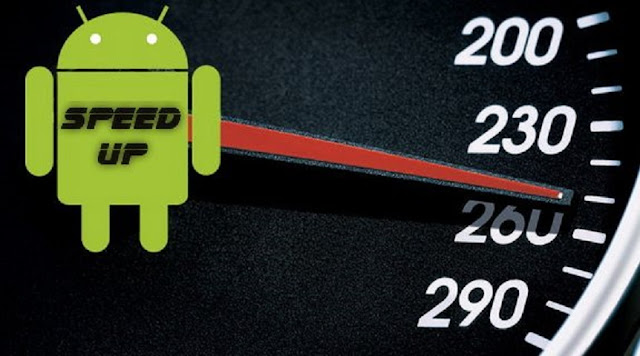 hello, been a while, been very busy lately with work and research. i'm back and better though and i have something to talk about. it is actually about a common issue.
hello, been a while, been very busy lately with work and research. i'm back and better though and i have something to talk about. it is actually about a common issue.
Below, I’d explain a few steps to
take while solving the snail speed of your device.
The first thing you want to do is
find out what is causing the problems: an app, multiple apps, the system
itself?
Did you just install an application
and notice that your device has gotten slow ever since.
Did you run multiple apps at a time
and notice the sluggishness, could it also be when you open a file in your
memory card or when you run video related files. Identifying the various causes
of this problem can be tasking but it eases the solution of the problem. Also understand
that various devices have different specifications and capabilities. A flagship
device from Samsung would handle anything thrown at it but don’t expect a lower
shelf device you got for cheap money to have a good run while handling tedious
tasks. This doesn’t mean that you shouldn’t identify when your device can
handle normal tasks as efficiently as it should.
Running
out of space
All those photos you've taken and
all of those apps you’ve installed can take their toll. Your phone needs a
little breathing room to run smoothly and if you're running low on space,
things can slow down. The android OS like many others require a little space to
unpack files that are needed to run effectively. Yes, the RAM handles that but
not in all aspects. Suppose you were to upload a 300mb video you recorded to
your Dropbox account and you have 260mb free space on the device. The drop box
app first copies the video to another location while it uploads it, when this
app sees that it can’t effectively store the file, it starts reading
simultaneously while uploading thus putting more work on the device RAM and
slowing it down. Also understand that the speed at which device s read from
their inbuilt memories differs from the rate with which they read from memory
cards. So, if you have a defective memory card, don’t be surprised if the
transfer speed is slow as well.
You can check how much space you
have left by heading to the Storage section of Settings. One of the first ways
to free up space is to tap Applications can see which apps you can uninstall.
Tap the entry for an app you no
longer need and then tap Uninstall. You can repeat this process as many times
as necessary for any apps you feel you can live without.
There are other ways you can free up
space as well. The files you have downloaded are probably still sitting in
storage wasting space and can be removed. In storage, tap Downloads, select the
files you want to remove and then tap the Bin button.
Many of the apps you have installed
use data caches in an attempt to speed up operations. This is effective up to a
point, but if you are running short of space, it can actually be
counter-productive. To free up this space, hit the Cached data option and then
tap OK to confirm.
More files ripe for deletion can be
found in the miscellaneous files section. Tick the boxes next to any types of
file you'd like to remove -- backups, files that have been received via
Bluetooth, playlist files, and so on -- and then tap the bin button. You can
keep an eye on how much space you have freed up by looking at the Available
space section.
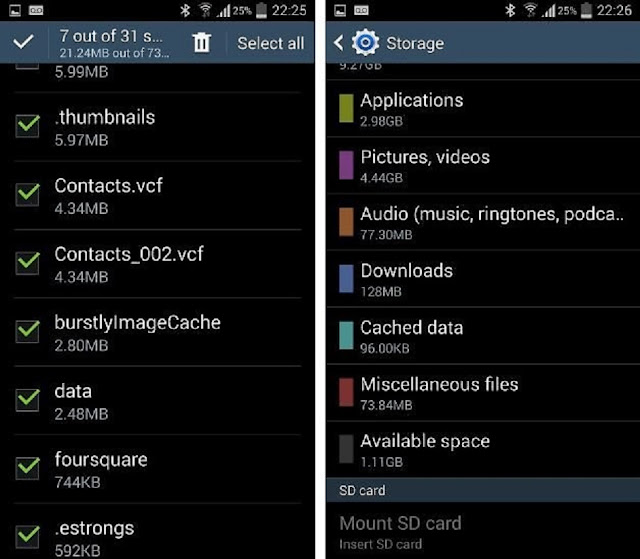
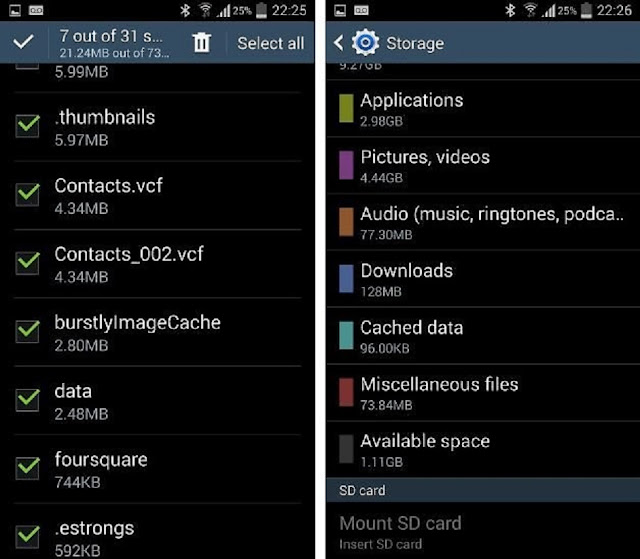
You can also disable the
apps that came pre-loaded on your phone but you really don’t use all that
much. If you have rooted your Android, you can get rid of these apps easily. If
not, you can simply go to the app properties and disable the app to prevent it
from running and using up your phone’s resources.
All those widgets you have running
on your home screen may be useful, but they also take up their fair share of
resources.
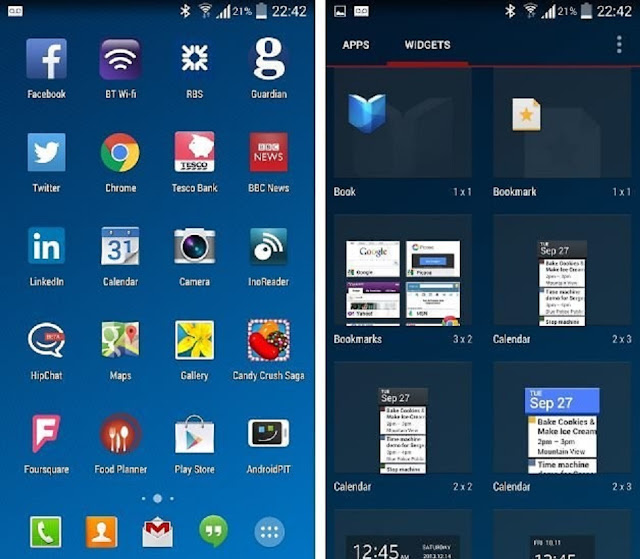
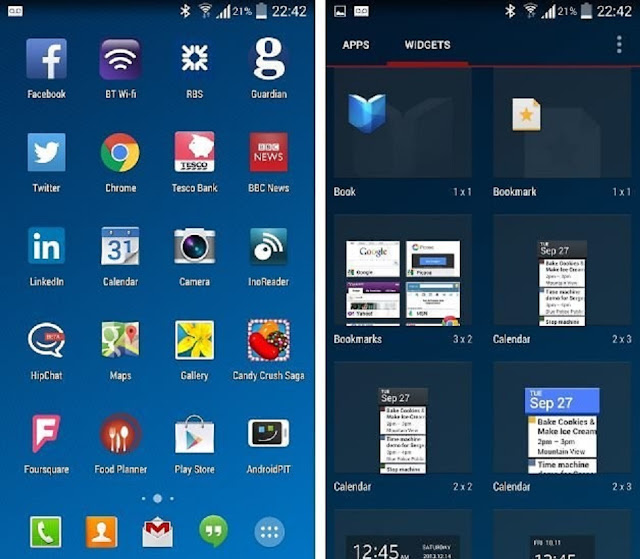
If you have any widgets running that
you don’t really need, consider disabling them. There's no harm in having some
active, but you will notice an element of slow down with too many running at
the same time. Just be a little selective. Some people with old phones also install Launchers on their phones. Some may just want to experience the effects of a newer OS on their New Device or want the Famed speed. Please understand that these effects that came with your default launcher were there for a reason, they were placed considering the power of your phone or simply because an update wasnt released. dont get me wrong, your device might actually be able to handle the graphic strain but dont push the limits of your S2 trying to make it look and function like an S6
Depending on the launcher you are
using, you may find that there are various animations and special effects in
place. These may look great, but they can also slow things down.
Check in your launcher's settings to
see if there is a way to disable any of these unnecessary extras, and you could
earn yourself a speed boost.
Multi-tasking several apps makes it
easy to switch between different tools, but there can also be an impact on
performance. You can quickly close down any apps you are no longer using by
calling up the running apps list Pressing and hold the home key and then swipe
away any apps you want to exit.
While you are at this screen, tap
the pie chart button to the lower right of the screen and then move to the RAM
section. Tap the Clear memory button and any background processes that are
running unnecessarily will be closed down.
A quick and simple fix for a slow
device is to simply restart it. This can clear out cache, stop unnecessary
tasks from running, and get things running smoothly again.
Just hold down the power button,
select the Restart option, and then tap OK to confirm.
Sometimes, the applications we
install and use contain bugs and errors that affect their smooth running on
devices, as a result of this, the app designers or creators release updates for
their applications. These old apps would continually slow down your device
while you use them till you get the updated and bug free version. So, visit the
play store and get an updated version of the app and enjoy a better, faster
device.
Software Updates
Do you own an android device running
an old version of android? That old OS could cause a lot of problems when you
try to use incompatible apps on it. This OS could also be bugged and there’s
probably an update waiting to be downloaded but you’ve just not gotten it. Run
an update check and get that updated, more secure and faster OS
Do you have any other tip to share
concerning the speed of devices? Share them in the comment section and also ask
your questions.












.png)







0 comments:
Post a Comment